Adding a new RisingWave cluster connection
- Navigate to the clusters section: From the main RisingWave Console dashboard, click on the Clusters card or the corresponding icon in the sidebar. This will take you to the cluster management page.
- On the Clusters page, click Import. The Import New Cluster window will open.
-
Fill in the cluster details:
- Name: Provide a unique, user-friendly name for this RisingWave instance as it will appear within RisingWave Console (for example,
Production RW-East,Staging Cluster,My Local Dev RW). - Host: Enter the hostname or IP address where your RisingWave cluster’s Meta Node can be reached (for example,
risingwave.mycompany.internal,10.0.1.50, orrwc-g1hrnst114eik9vd9tkled8ght-heng-test.canary-useasfor cloud endpoints). - SQL Port: Specify the port number your RisingWave cluster uses for SQL client connections. The default is typically
4566. - Meta Node Port: Enter the port number for RisingWave’s Meta Node service. The default is usually
5690. RisingWave Console uses this to gather cluster metadata and status. - HTTP Port: Input the port number for RisingWave’s Meta Node HTTP service, which often serves Prometheus metrics and other API endpoints. The default is typically
5691. - Metrics Store: Select how RisingWave Console should handle metrics for this cluster.
- None: If selected, RisingWave Console will perform basic status checks but may not display detailed performance metrics charts. (Future options might include integration with Prometheus, etc.)
- Version: Choose the version of your RisingWave cluster from the dropdown list (for example,
v2.1.0). This helps RisingWave Console tailor its interactions.
- Name: Provide a unique, user-friendly name for this RisingWave instance as it will appear within RisingWave Console (for example,
-
Test the connection: Click the Test Connection button. RisingWave Console will attempt to connect to your RisingWave cluster using the details provided.
- If successful, you should see a confirmation message.
- If it fails, double-check all entered details, ensure your RisingWave cluster is running and accessible from the RisingWave Console server over the network (including any firewalls), and verify the ports are correct.
- Save the cluster connection: If the connection test is successful, click Create Cluster.
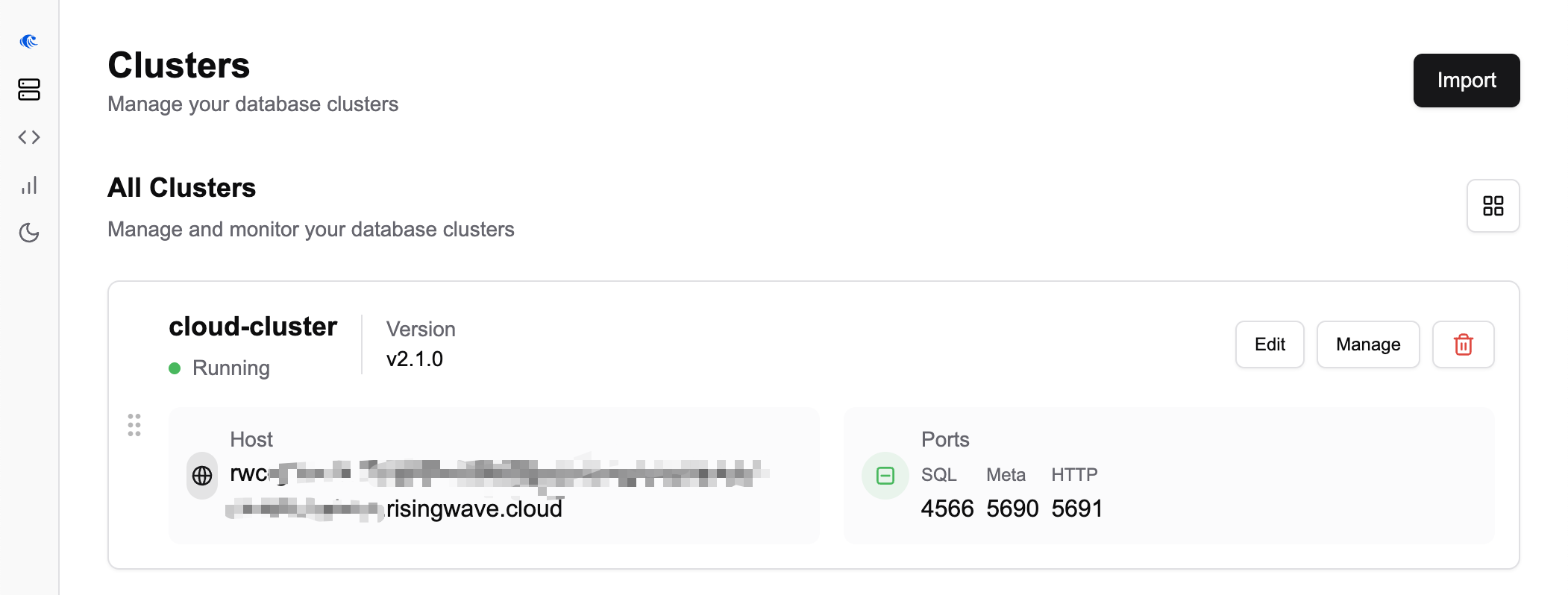
Editing an existing cluster connection
If you need to update the details for a previously added cluster (for example, if the host or port changes):- Navigate to the Clusters page.
- Locate the cluster you wish to edit in the list.
- Click the Edit button associated with that cluster.
- The Edit Cluster window will appear, pre-filled with the current settings.
- Modify the necessary details.
- It’s recommended to use the Test Connection button again after making changes.
- Click Save Changes to apply your updates.
Deleting a cluster connection from RisingWave Console
To remove a RisingWave cluster connection from RisingWave Console:- Navigate to the Clusters page.
- Locate the cluster you wish to remove.
- Click the Delete icon associated with that cluster.
- Confirm the deletion when prompted.
Deleting a cluster connection from RisingWave Console only removes its configuration from RisingWave Console. It does not affect, stop, or delete your actual RisingWave cluster.