The clusters page
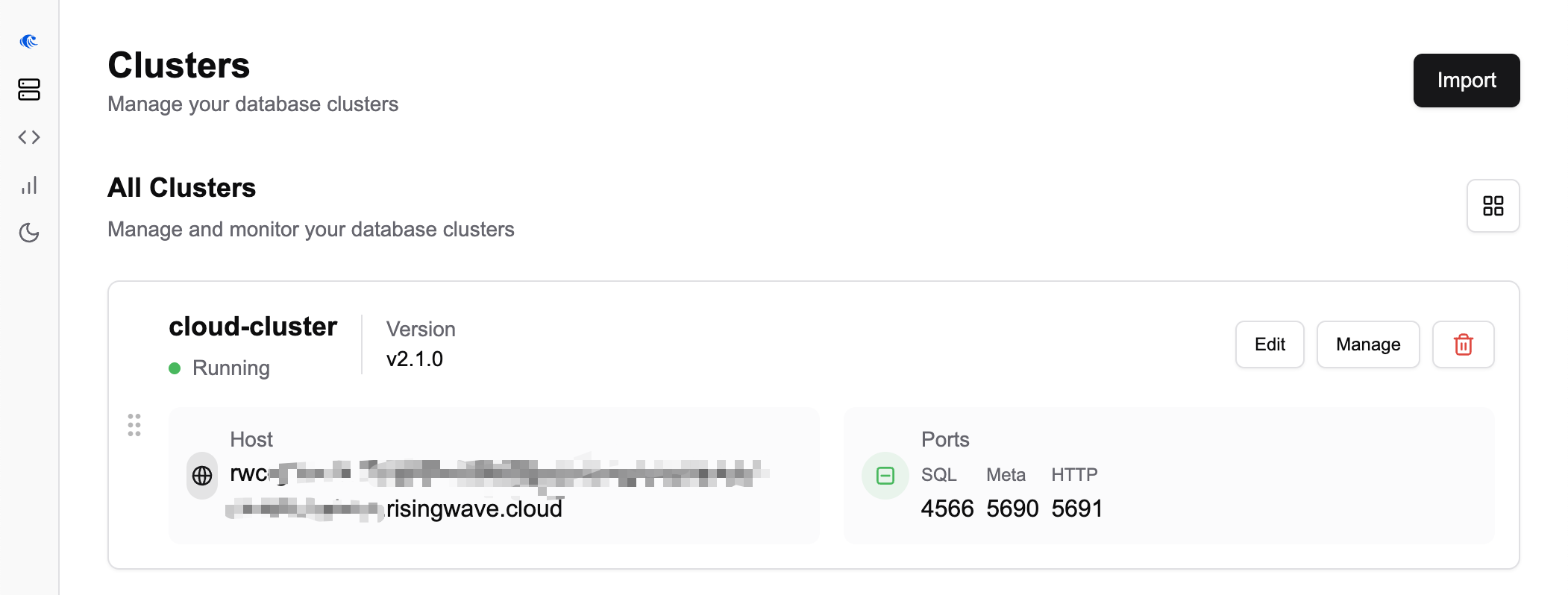
The cluster details page
This page provides an in-depth view and operational tools for the selected RisingWave cluster.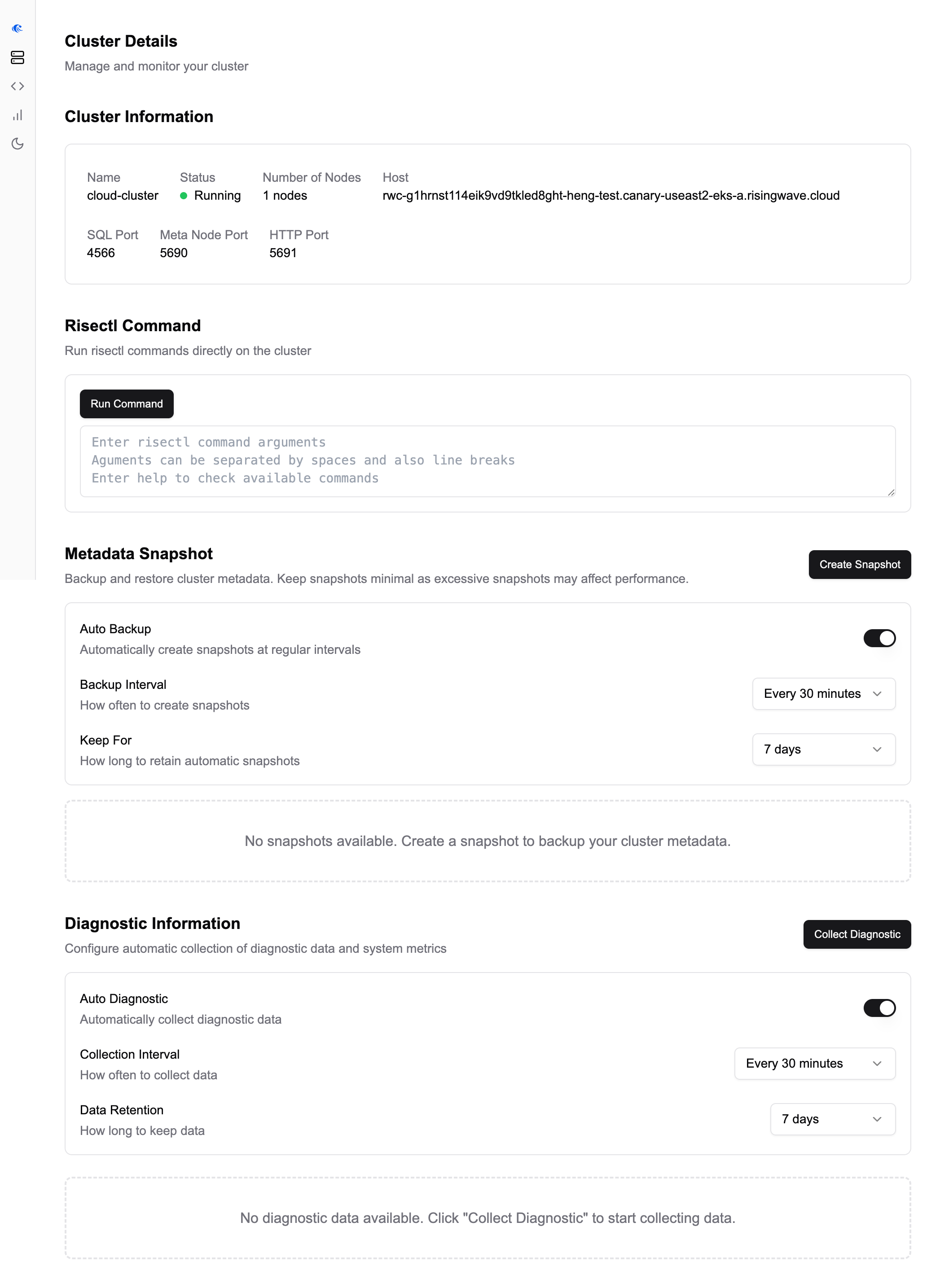
Cluster information panel
This section displays a summary of the cluster’s connection information and its reported status, including: Name, Status, Number of Nodes, Host, and configured ports (SQL, Meta Node, HTTP).Executing risectl commands
RisingWave Console provides an interface to run risectl (RisingWave’s command-line control utility) commands directly on the selected cluster.
- How to use: In the Risectl Command section, enter the arguments for your
risectlcommand (for example,meta-node list) into the text area and click Run Command. The baserisectlcommand is implied. - Output: The command’s output is displayed within the UI.
- Purpose: Useful for various administrative and diagnostic tasks supported by
risectl. - Note on
RCONSOLE_RISECTLDIR: TheRCONSOLE_RISECTLDIRenvironment variable may be relevant if RisingWave Console needs to locaterisectlresources or binaries on its host system.
Managing metadata snapshots
RisingWave Console facilitates the management of RisingWave cluster metadata snapshots, which are important for backup and recovery.- Manual snapshots: The Create Snapshot button in the Metadata Snapshot section triggers snapshot creation on the RisingWave cluster.
- Automated backups:
- You can enable Auto Backup and configure the Backup Interval (for example, “Every 30 minutes”) and how long snapshots are Keep For (for example, “7 days”).
- Viewing snapshots: The UI indicates if snapshots are available. (Note: RisingWave Console helps create these snapshots. The restoration process typically follows standard RisingWave procedures.)
Collecting diagnostic information
For advanced troubleshooting, RisingWave Console can assist in collecting diagnostic data from your RisingWave cluster.- Manual collection: Use the Collect Diagnostic button in the Diagnostic Information section.
- Automated collection:
- Enable Auto Diagnostic and configure the Collection Interval and Data Retention period.
- Accessing data: The UI will show if diagnostic data is available. Refer to RisingWave Console or RisingWave documentation for details on how this data is structured or utilized.