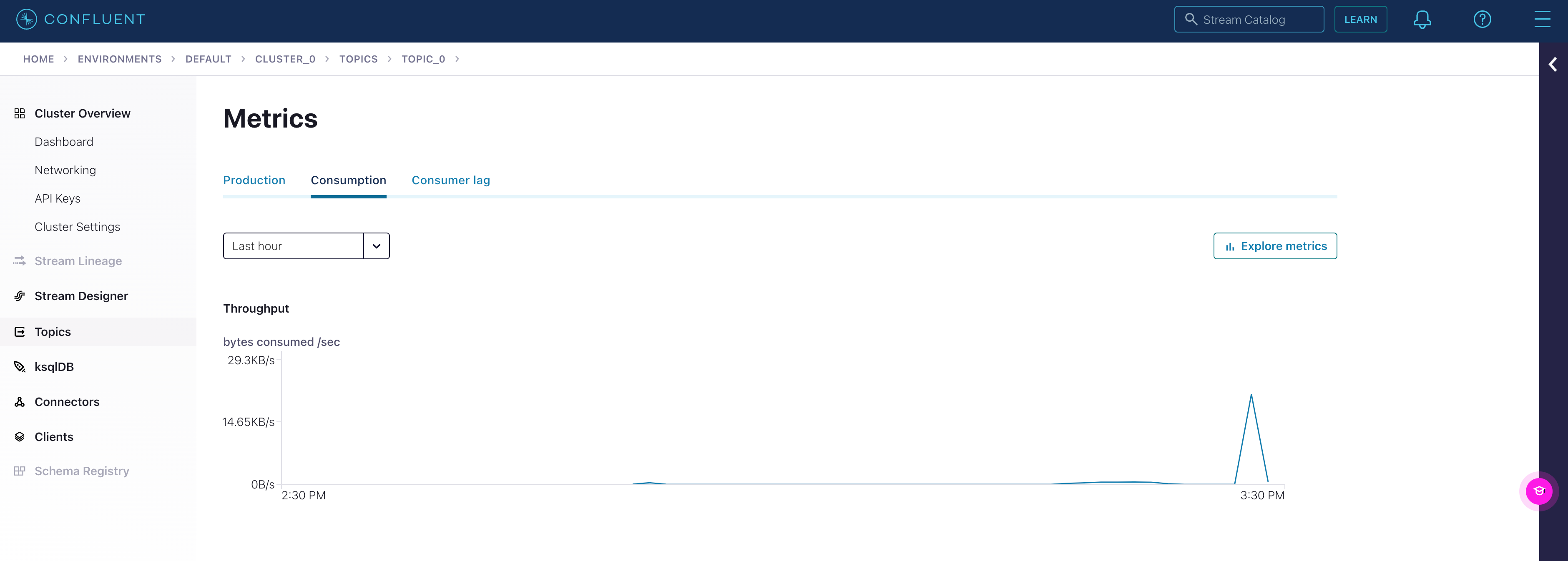Set up Kafka on Confluent Cloud
Create a Kafka cluster
- Create a new cluster. Click on Begin configuration under the appropriate cluster type.
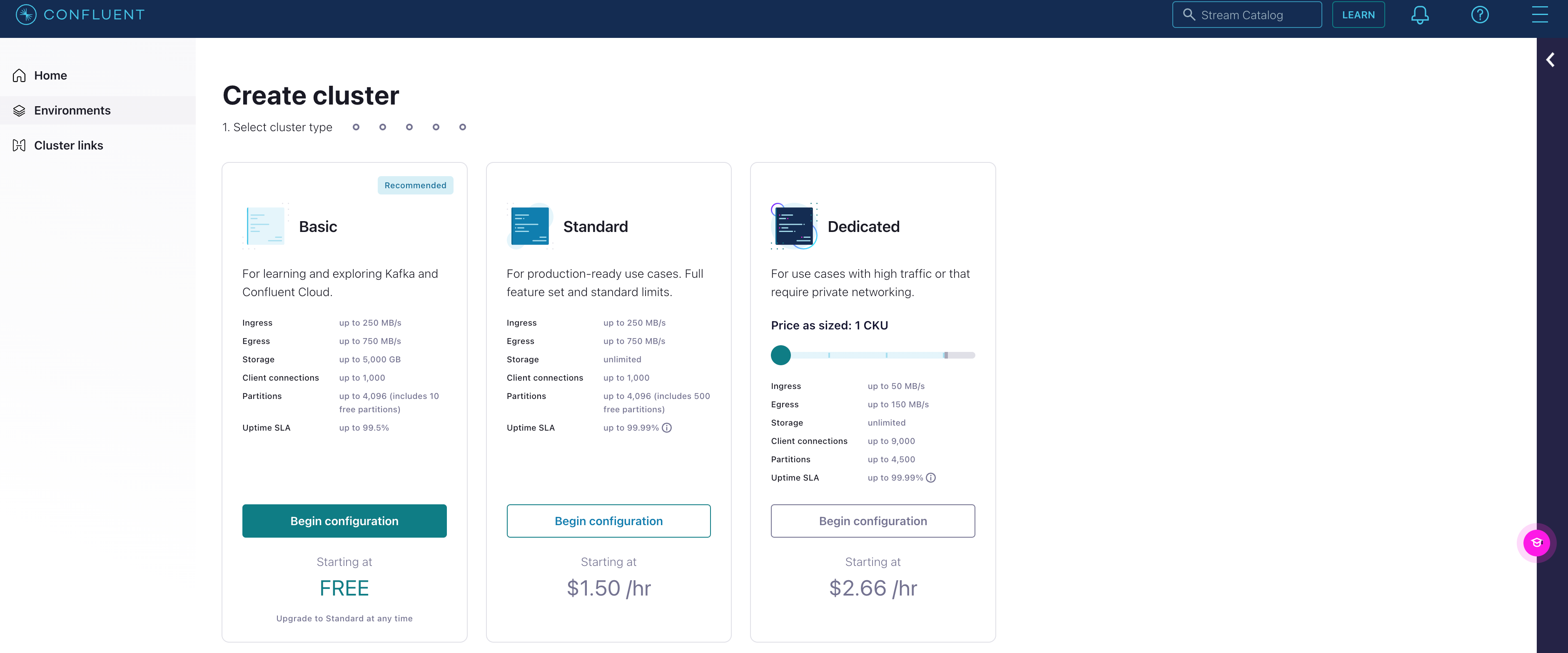
- Select AWS and the appropriate Region and Availability. Click Continue.
- Name the cluster accordingly. Click Launch cluster.
Produce sample data
- Under Cluster overview > Dashboard, select Get started under Produce sample data.
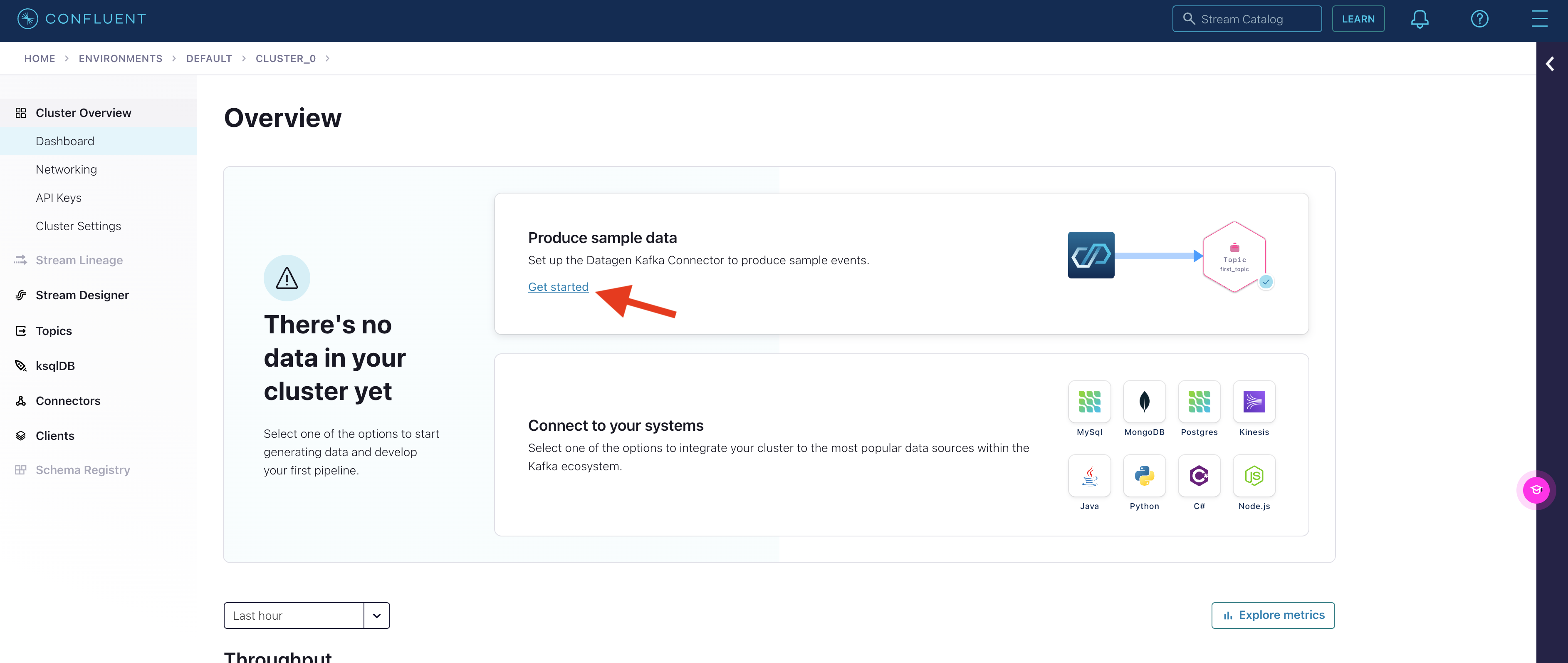
- Click Add a new topic.
- Name the topic and input the number of partitions.
- Click Create with defaults.
- In the Add datagen source connector page, select the topic just made, and click Continue.
- Click on Generate API key & download to generate the credentials. Click Continue.
- Select the preferred output format and template. For this guide, we will be using JSON and Orders. Click Continue.
- Adjust the connector sizing if applicable. Otherwise, leave it at one. Click Continue.
Connect RisingWave to Confluent Cloud
Create an API key
- Select the Confluent Cloud Kafka cluster you just create from the dashboard.
- Click the API Keys tab.
- Add a new service account API key for the cluster you just created, and set up the ACL to allow READ operation for consumer groups with
rw-consumer(aligned withgroup.id.prefixin the WITH clause).
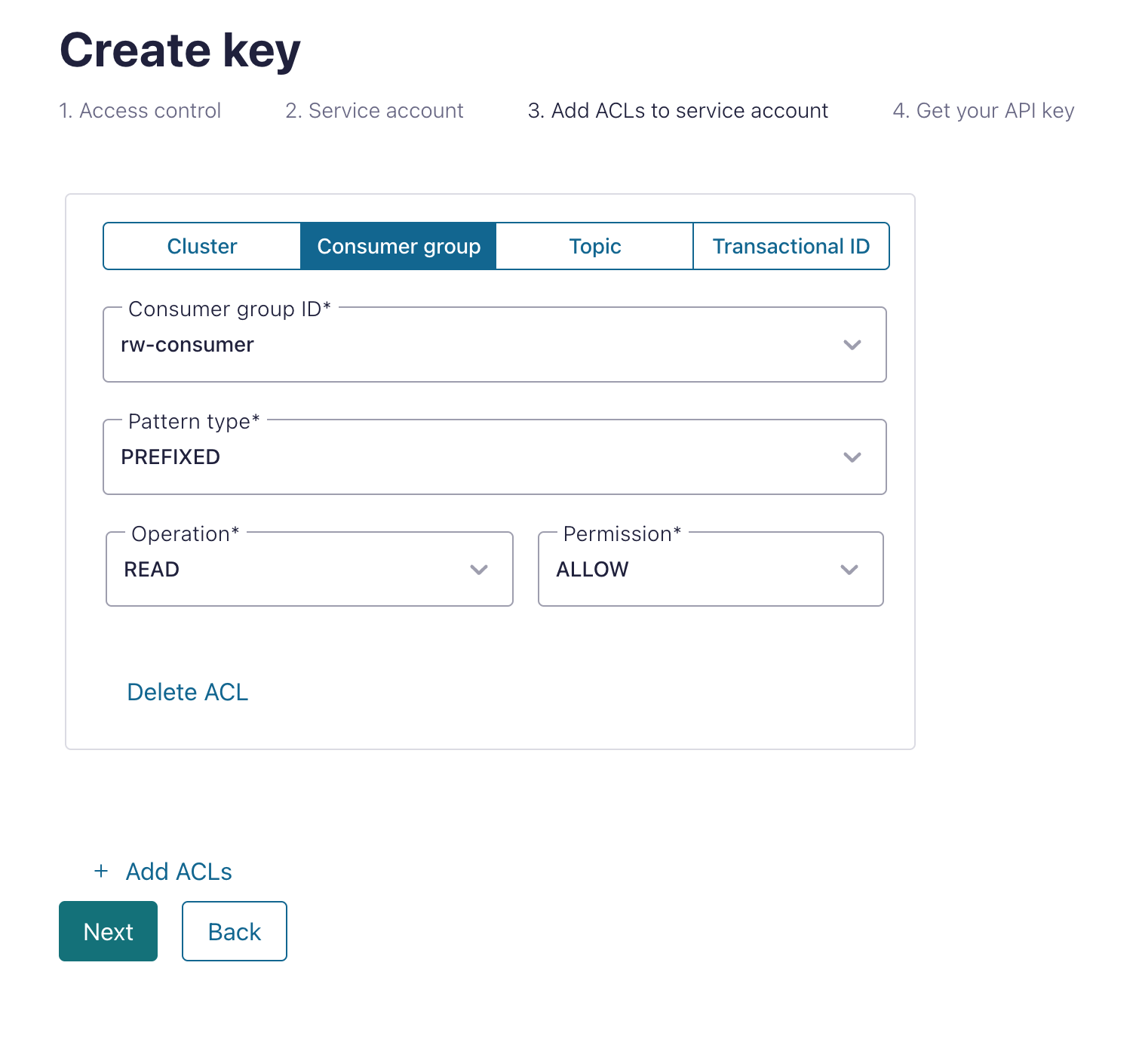
Run RisingWave
To start RisingWave, see the Get started guide.Connect to the data stream
Create a table in RisingWave to ingest data from the Kafka topic created in Confluent Cloud. The following query will create a table that connects to the data generator created in Confluent. Remember to fill in the authentication parameters accordingly. See the Ingest data from Kafka topic for more details on the syntax and connection parameters.