- The owner can invite others to join the organization and manage users in the organization. The owner shares all resources, including projects and databases, with the organization. You become the owner of your organization when you sign up for RisingWave Cloud by yourself, not through an invitation.
- A member user can access all the resources in the organization that the owner shares. A member user can also invite others to join the organization and manage them but cannot remove the owner from the organization. You become a member user when you accept an invitation to join an organization.
Invite users to join your organization
You can invite others to create a RisingWave Cloud account and join your organization. The invited users have one day to confirm and join.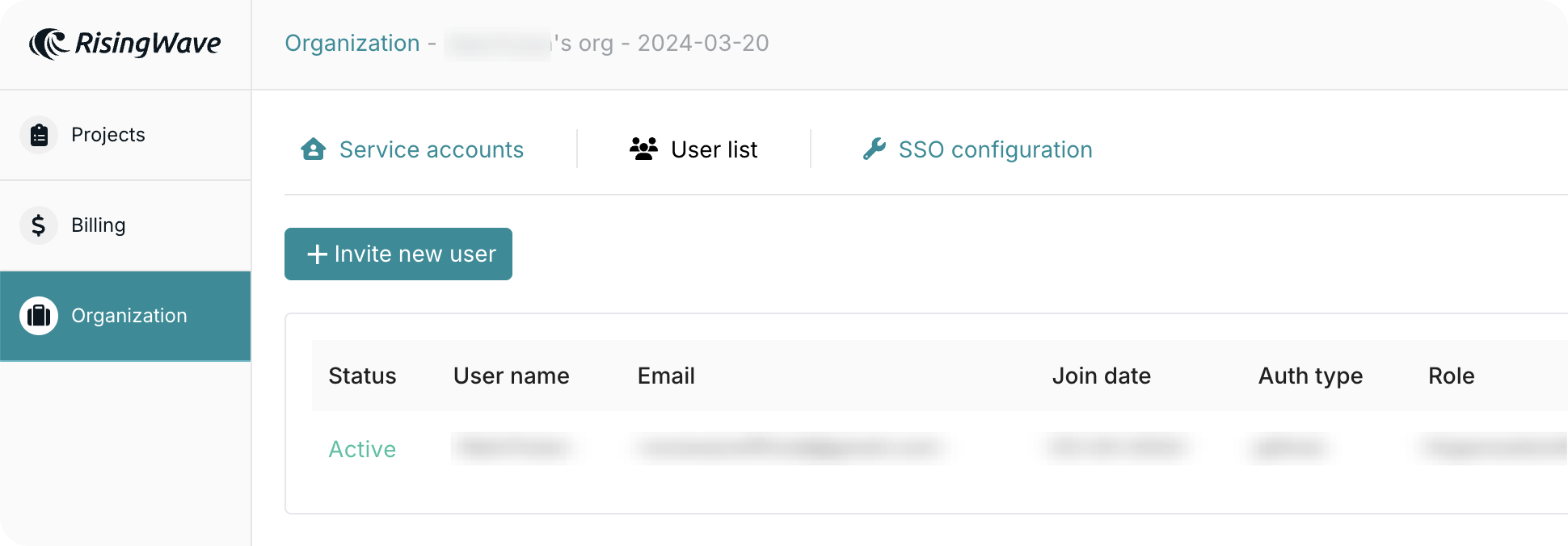
- Go to the Org. tab and select Invitations or Users.
- Click Invite new user.
- Enter the email address of the user you want to invite.
- Click Send invite.
Existing user error
An email that’s already registered on RisingWave Cloud can’t be invited again. If you want to add that user, they must delete their current account first.The invited user will receive an email with a link to sign up and join this organization. Remind the user to check the junk folder if not getting the email in the inbox. If the invitation expires, you can click Resend to renew the invitation and send the email again. After the user joins, you can see the user in the Users tab.
Accept invitation to join an organization (as a member)
After the organization owner sends the invitation, the invited user should receive an email. Click Accept Invite within one day and fill in your information and account password to sign up for RisingWave Cloud and join the organization. After you join an organization, you’ll have full access to the resources and database objects in the organization. You can also invite others to join the organization. | 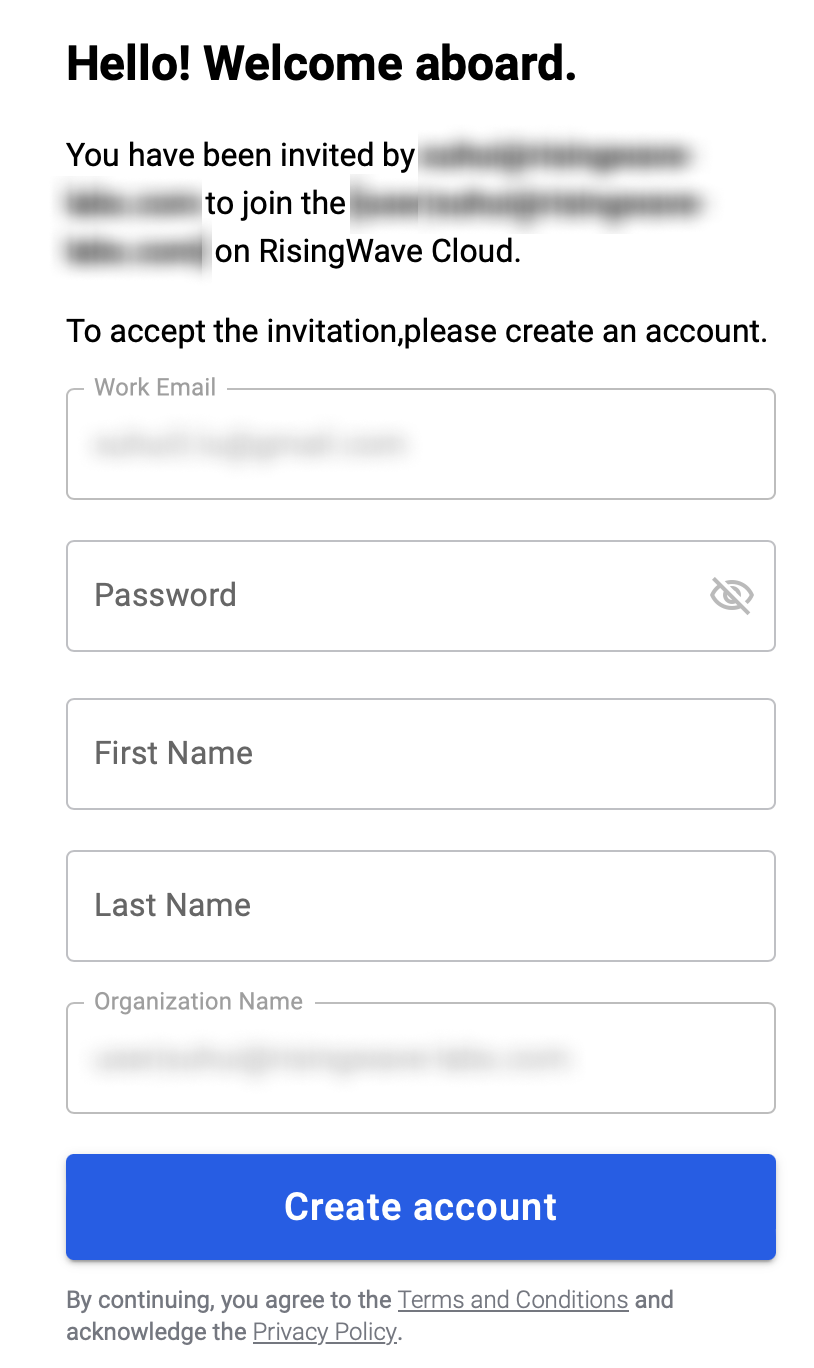 |