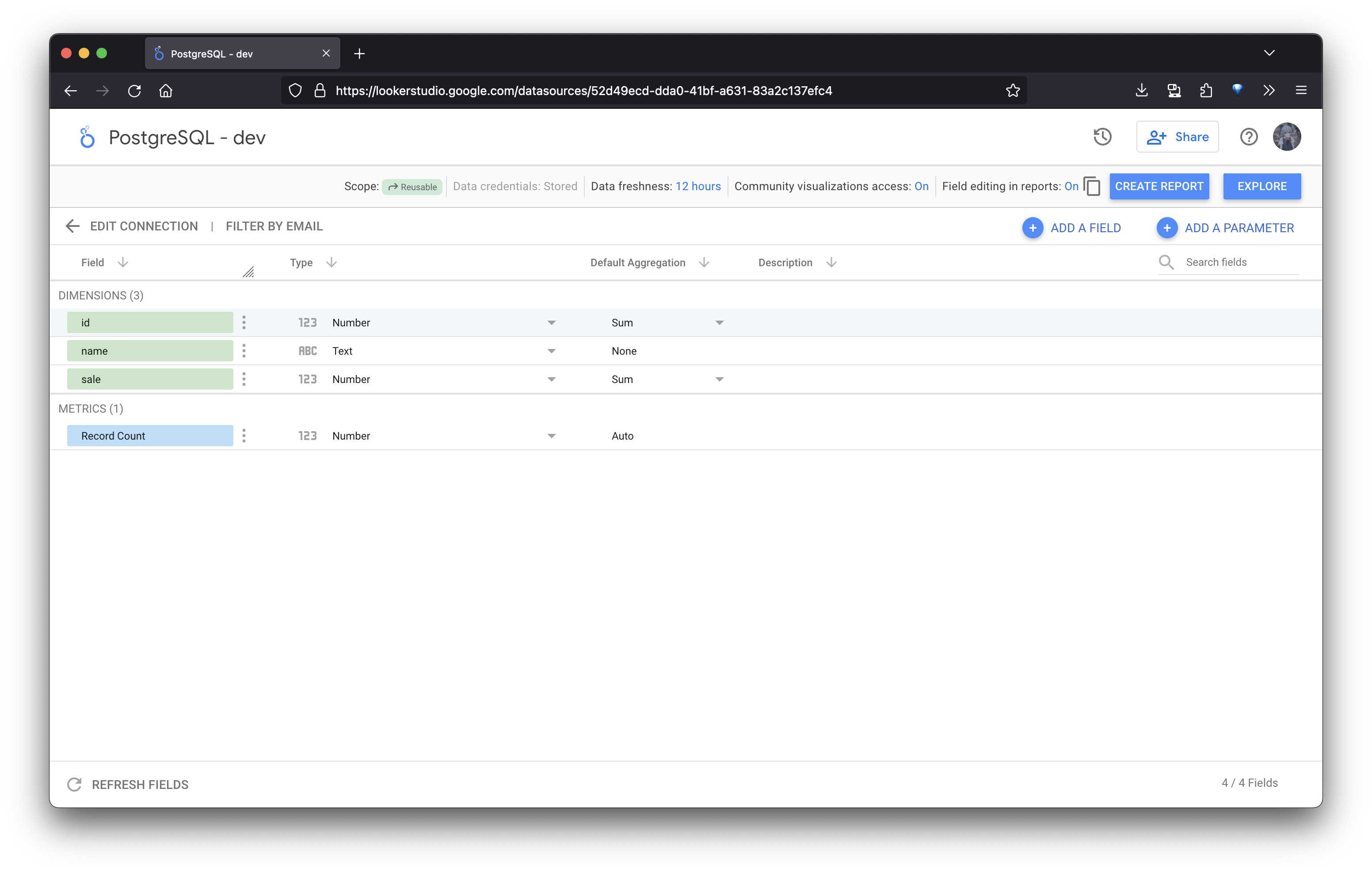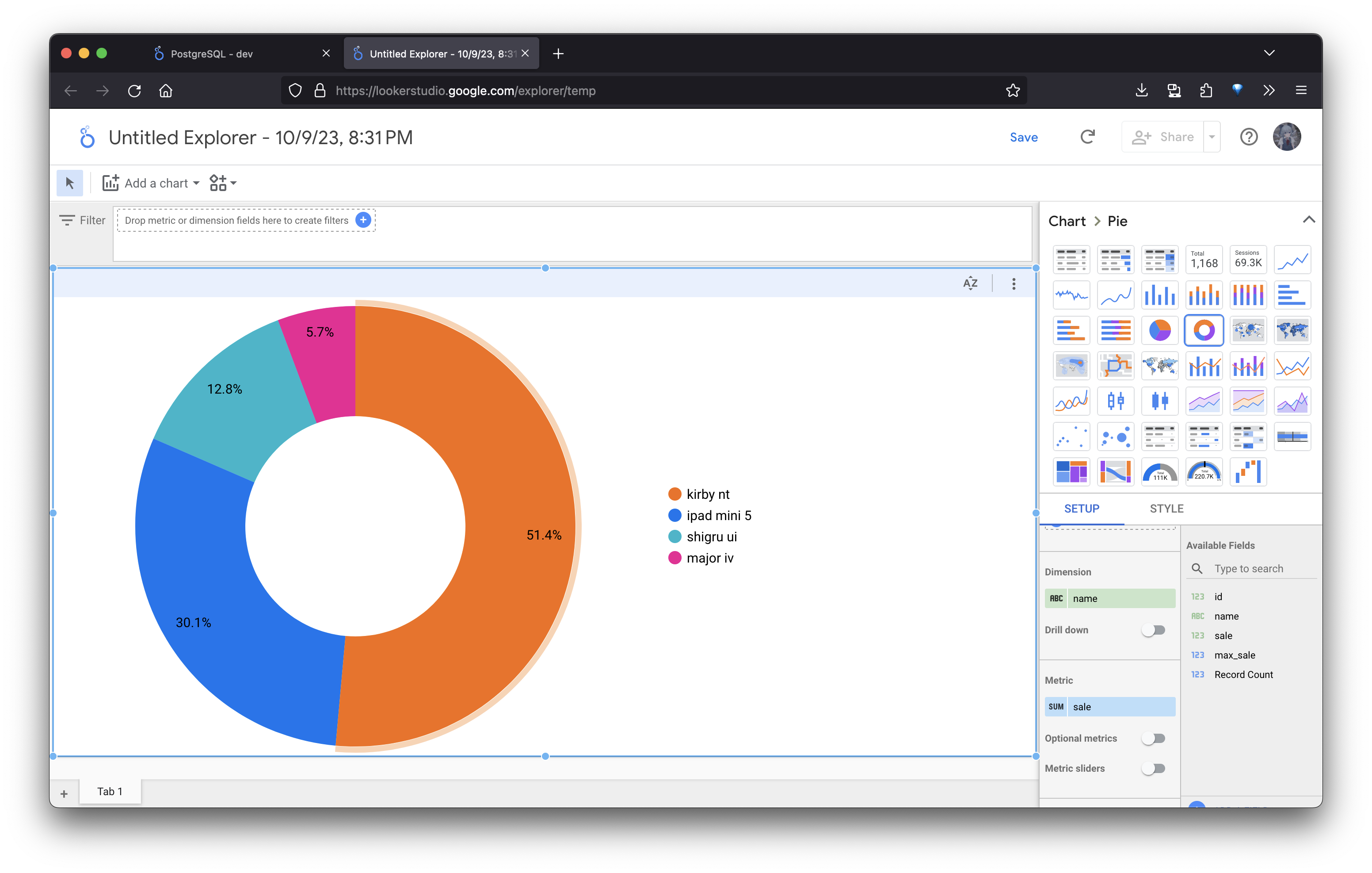Prerequisites
- Ensure that Looker is installed and accessible from the RisingWave cluster.
- Install and start RisingWave. For instructions on how to get started, see the Quick start guide.
Establish the connection
- Choose the PostgreSQL connector from the list of data sources.
- Configure the connection (here “Basic” is used as an example):
- Host: The hostname or IP address of the RisingWave database. The default Host for RisingWave is
localhost. - Port: The port number of the RisingWave database. The default Port for RisingWave is
4566. If left blank, the default post of PostgreSQL5432will be used. - Database: The name of the RisingWave database you want to connect to. The default Database is
dev. - Username: The username for accessing the database. The default Username is
root. - Password: The password associated with the provided username. By default, there is no password for
root.
- Host: The hostname or IP address of the RisingWave database. The default Host for RisingWave is
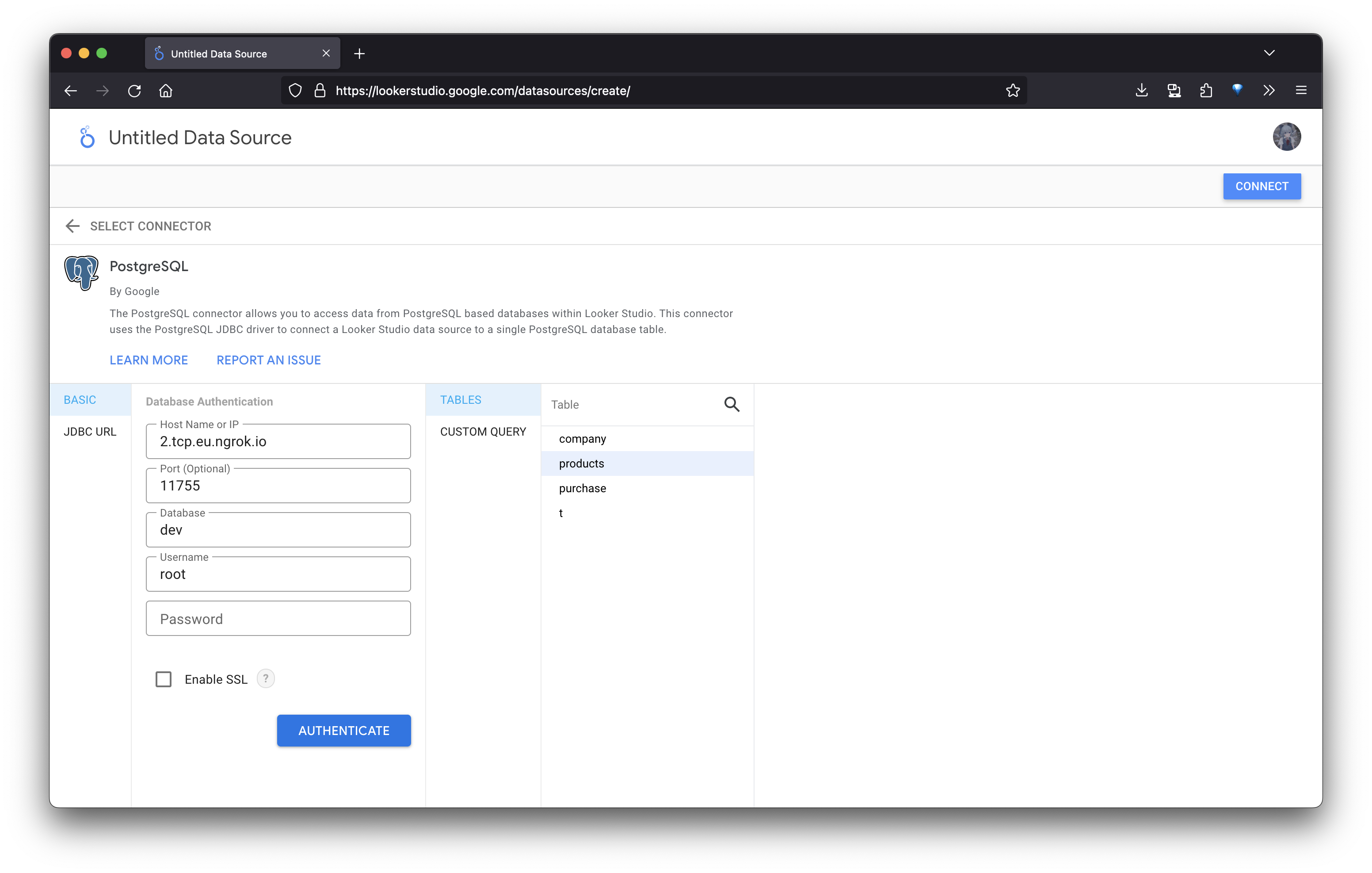
- Click
AUTHENTICATEto confirm the connection is successful. - Looker will now have access to the databases and tables in RisingWave. You can select the table you need, or fill in the query manually, then click
CONNECTin the upper right corner. Now you can start building dashboards and charts to explore real-time data.