Workspace
Workspace offers graphical tools for managing data and visualizing results. It is the most intuitive and easy way to connect to and interact with RisingWave. To connect via workspace, follow the steps below:- In RisingWave Cloud, go to projects, and click Workspace for the project you want to connect to.
- For detailed instructions on using the workspace, see Workspace.
Local client
If you need to connect to the RisingWave project via local clients, you can configure the connection in multiple ways. To connect with any local clients, follow the steps below:- In RisingWave Cloud, go to projects, and click Connect for the project you want to connect to.
- Click Switch in the top right corner to switch users, and then choose a startup mode.
- RisingWave Cloud creates a default user for every provisioned project since v1.7.1. The default user is authenticated with a temporary token under the OAuth 2.0 protocol to ease the burden on developers. For default users, RisingWave Cloud offers the
psqlcommand and a generalConnection Stringfor a quick connection. - Alternatively, you can create a new user, RisingWave Cloud offers
psql,Connection String,Parameters Only,Java,Node.js,Python, andGolangas connection options.
- RisingWave Cloud creates a default user for every provisioned project since v1.7.1. The default user is authenticated with a temporary token under the OAuth 2.0 protocol to ease the burden on developers. For default users, RisingWave Cloud offers the
Connection Security
- All client connections are encrypted using TLS/SSL by default
- Certificate verification is required for secure connections
- Connection strings include encryption parameters automatically
To connect via
psql, you need to Install psql in your environment. psql is a command-line interface for interacting with PostgreSQL databases, including RisingWave.- You may need to set up a CA certificate to enable SSL connections. See the instructions displayed on the portal for more details.
- Copy the command and run it in a terminal window.
- Log in with the password of the database user. For default users, the password is represented by
******in the command and will be an alphanumeric string when copied. Please be aware that this password is valid for 2 hours. For newly created users, the password is what you set when creating the user and it won’t expire.
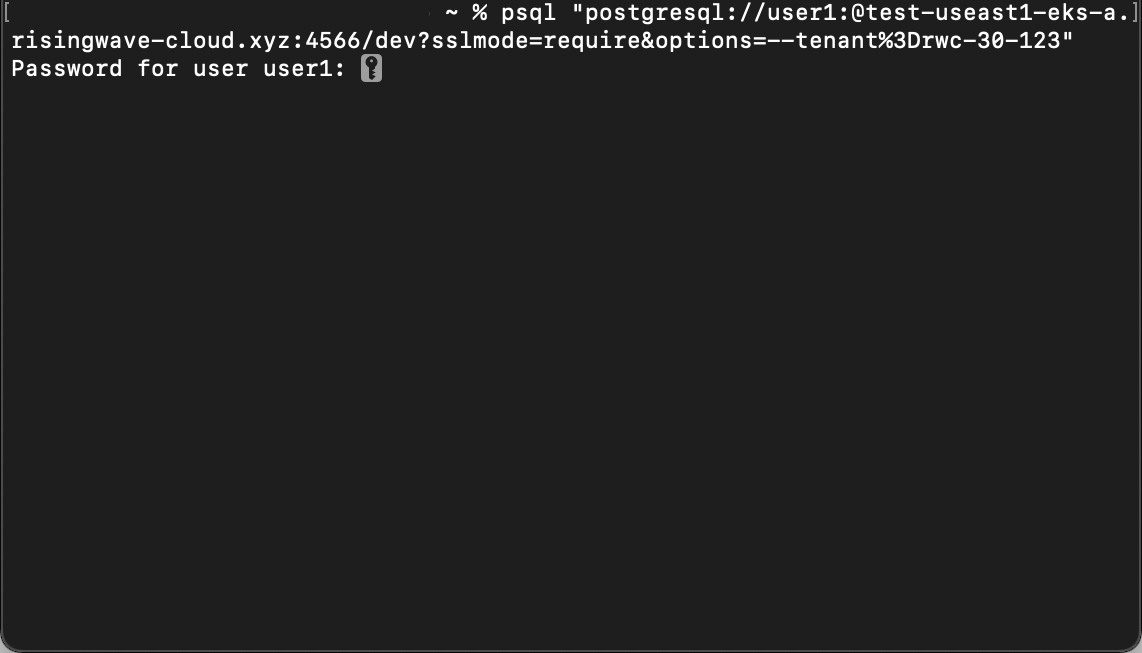 |  |
If you choose
Java, Node.js, Python, or Golang as the startup mode, replace <ENTER-SQL-USER-PASSWORD> in the command with the password you set when creating a new user.What’s next
Develop with RisingWave Cloud
RisingWave Cloud leverages the superpower of RisingWave, an open-source distributed SQL database specifically designed for stream processing. Start building your real-time applications with RisingWave, in the cloud.